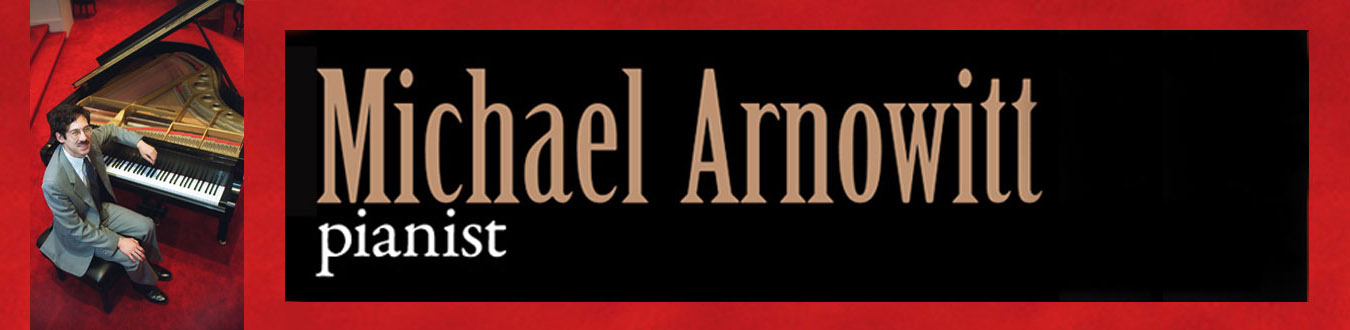
home | contact | sound samples | discography | calendar | reviews and testimonials | photos and press materials | site map | mailing list sign-up |
||
|
||
|
||
|
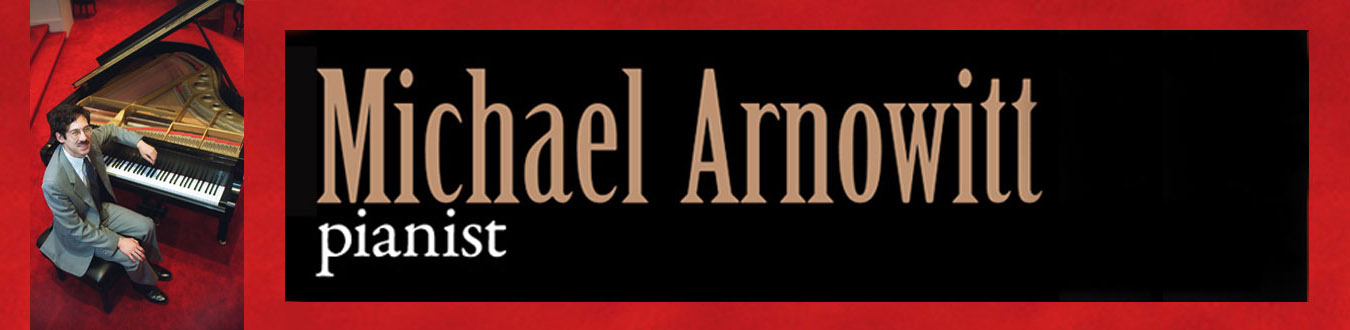 |
|
by Michael Arnowitt
I am in the process of losing my vision from the eye condition known as retinitis pigmentosa (usually simplified to RP). Here are some useful tips other visually impaired people have given me over the years, and a few I’ve come up with on my own, that may help you to avoid eye fatigue and reduce the difficulties of daily living. You’re welcome to contact me if you have a good tip you think I should add to my list here: click on this link to e-mail me, or you can call me at 802-229-0984.
(This page is still under construction – I haven’t finished writing it yet, but you’re welcome to look around and read the paragraphs I have already completed.)
Identifying Money
Have you ever had the problem of a store clerk handing you a whole pile of many different paper bills as change? If you cannot see very well, you might not be sure whether the larger bills are on top or on bottom, or where in the stack one type of bill ends and another begins. You have to ask “uh, can you show me which one here is the ten, which ones are the fives, and which ones are the ones?” and having the cashier unhelpfully say “these ones over here are the fives,” with a hand gesture way too fast for you to possibly catch.
Here is one way to minimize the problem of not knowing what denomination bill a store clerk is handing you. When you go to a bank to get cash, ask for only $1 and $5 bills. If you carry only $1 and $5 bills, the only sort of bill you can ever receive from someone as change is a $1 bill, as you are never paying someone with anything larger than a $5. So, all the bills in any pile of change you ever receive must be $1s.
In my wallet I take part of an index card and use it as a divider, putting my $1s on the left and my $5s on the right. For coins I just empty my pocket of change at the end of each day into a tray in my bedroom. If I ever need to bring change with me I take only quarters I fish out from my coins tray: I find quarters are the easiest to identify because they are the largest coins and have ribbing around their edges you can easily feel with your fingertip. Basically, I’ve simplified my money life down to $5s, $1s, and the occasional quarters.
What do I do with the dimes, nickels, and pennies? Good question. Right now I try to ignore them as much as possible. After a while they start to build up too much in my coins tray, so I take them over to the bank and get them changed up to dollar bills and quarters. Sometimes the bank gives me a hard time for not rolling up the coins myself, but usually I can find a friendly teller. I only have to do this once every four months or so.
Occasionally someone gives me a $10 or $20 bill not as change but as part of payment for a music job, or because they are purchasing one of my recordings. When this happens, I put the bill in my wallet to the right of the $5s; to distinguish them from the other bills in my wallet I fold each $10 bill once and each $20 bill twice. The next time I am at my bank I ask them to change these bills back down to $5s.
Getting Around
The two most commonly used mobility aids for the visually impaired are the white cane and the guide dog. Each has certain types of situations where they are extremely helpful, and other types of situations where they can’t bail you out. To my mind they both have certain advantages over relying exclusively on human assistance, but naturally there are times where you have to ask for help from friends or strangers. Better get used to it! Anyway, for the record, I have been using a white cane for many situations since about 1995.
Here are some other ideas that may be helpful:
I try to remember how many steps it is along a block to important places I walk to, such as my apartment, the post office, the stationery store, the pharmacy, certain offices, and so forth. As I find it easier to remember smaller numbers, I have developed a habit of counting off 4 steps at a time, left-right-left-right. I count softly out loud, and you can get into a rhythm: my groups of four might sound like “twen-ty sev-en, twen-ty ei-eight, twen-ty ni-ine,” and so forth.
As an example, I know it is 32 groups of 4 steps to my apartment from the corner – knowing this gives me a little extra confidence that I can always get home after dark even though I am nightblind. Even during daylight I might just give my eyes a rest and count steps where I’m going if I’m having a “bad eye day,” or the sun is so bright it is difficult to identify buildings. It reduces stress because I don’t have to strain my eyes trying to recognize particular buildings or signs, I just count off steps.
If like me you use a white cane, the counting off steps in fours does not blend real well with perfect cane technique which requires a slower pace to assure you won’t miss a single obstacle. As I find counting that slowly tiresome, I admit I do not use textbook cane technique when I am counting steps; I feel this compromise is pretty safe as most of these situations are where I am travelling a familiar block of sidewalk where the chances of not picking up an unexpected obstacle because I am tapping too quickly are very low.
While I can remember a few numbers such as how many steps (always in groups of fours) there are to certain places I walk to a lot such as where I live or the post office, obviously I can’t remember everything. To help me out here, I keep on my computer a file that lists how many steps there are to a particular store or other destination, measured from the corner of the block. So, if I need to walk to, say, the pharmacy, I look in this document and see that it says the store is 25 groups of four steps from the corner; if I refer to this computer file immediately before heading out the door, it refreshes my memory and I can usually recall the steps count when I get to that block. (To help your memory, you can do an association trick such as saying to yourself, “OK, 25 is like a quarter (25 cents), easy to remember” or “hmmmm, 18, what a coincidence, that’s my anniversary day.”
An even surer way to have the steps information with you is to use a portable voice recorder. These are devices small enough to fit in your pocket that visually impaired people use as a substitute for taking handwritten notes. The newer digital voice recorders have folders, so you could dedicate one folder to steps information, making a short individual recording file for each of your destinations: for example, one file you record might say “diner, 15 steps from Maple Street corner,” another file you record “grocery store, 30 steps after railroad tracks,” and so forth, using any landmarks or special instructions you feel would be the most helpful. Then when you are out walking, if you can’t remember the steps count, you turn on your recorder and browse through the recordings until you get to the right one about the place you”re trying to go to. Digital voice recorders vary in price quite a bit, and depending on how much vision you have left, you may or may not need to get one of the more expensive models that speaks out loud to you the actions you take that are being displayed on the screen. If you still have considerable vision left, you can buy a simple digital voice recorder for $50 or less; my eye disease is more advanced, so I need some help and ended up buying an Olympus DS-50, which speaks some of what’s happening with the machine – for example, it will announce out loud what folder you’re in and when you have successfully deleted a file – but many things on the screen display it does not speak out loud, so for these things you have to use your eyes or do without the information. I believe if you need a voice recorder which speaks every feature, most visually impaired people recommend the Milestone. The Olympus DS-50 that I have costs about $250 and the Milestone recorder generally sells for $370. You may also be able to use a cell phone to record short memos with steps count information.
The main point is that it is so much easier to count 30 groups of four steps than to count all the way up to 120, where you might get distracted and lose your count.
I know it is generally possible to ask people where things are, but this does save me some bother of having to raise my voice and hail someone down, and believe it or not, sometimes when you ask someone for help they march right on by, probably because they are listening to music in their headphones, or perhaps because they don’t like the way you look or were unfortunately taught to never talk to strangers on the street. I can tell you if you’re having a bad day and get two or three people in a row who won’t help you, it can be deflating and stressful. There is something to be said for being self-reliant when you can, and so I really am very fond of my steps-counting routine and tend to use it when I am going to a place I have been before and I know the count. Maybe it’s just the childish glee of learning a little secret code, knowing something sighted people don’t when it is generally the other way around. If, after dark, all the power went out on my block, it’s kind of a nice feeling to know I could still walk home using my secret knowledge while normally sighted people would feel totally lost.
Another tip to reduce your eye work: notice what’s unusual about a building you need to identify. This might vary depending on your particular eye problem. In my case, I can most easily see white items against a dark background. For a while I had trouble finding my own apartment building, until a friend pointed out to me the unusual slender double white columns that go between the porch on the ground floor to the next floor up. It turns out that no other building on my side of the street has that feature, and with my eyes focused on scanning for that thin double column, I can now see my building from a surprisingly far distance. Another thing you can notice is the material of walkways or railings. While several houses on my block have the same color, and both my house and the one next door are both gray, the steps up to my house have a shiny black hand-railing, whereas the one next door has a rough wooden hand-railing. If I am lost trying to find my house and know it is probably one of these, I can feel the railings leading up to the front door and figure it out from the texture.
When People Give or Tell You Things
Using a backpack is really a good idea if you are using a white cane or guide dog as a mobility aid, as it gives you a free hand and keeps you more balanced. For a while I resisted using a backpack as I thought it felt too much like being a little kid again, but I got over it. Swallow your pride. If there’s one thing going blind teaches you in a hurry, it’s check your vanity at the door. If you have few items to carry, it will all fit in your backpack and you will have one free hand which can help you to grab something in an emergency and generally help you keep better balance if your other hand is using a white cane or is busy dealing with the guide dog. And if you have a lot to carry, the backpack could be the difference between being able to manage carrying everything or really struggling and even possibly having to make two trips.
The ideal backpack or carrying bag should have a medium number of separate zipper pockets: a backpack can have too many or too few compartments. With one backpack I owned that had way too many pockets, I tied a ribbon to the zipper of the main central pocket to help me to more quickly locate it. Another system I used was to always close this main compartment by bringing both zippers into the middle, but on all other zippers I would close them to one side or the other. That way if I needed to find the main pocket, I would just feel down the middle of the backpack and when I felt two zippers next to each other I knew these were the right ones to open.
When you are away from home you may be in situations where someone will give you something that is particularly important. An example might be when taking an airplane flight, someone at a counter might give you a boarding pass. How do you keep track of this piece of paper and distinguish it from other pieces of paper you might also be carrying when you can’t see well enough to read it?
My solution to this is to carry an empty file folder or large envelope with you inside your backpack whenever you leave your home. This makes it really easy to find a piece of paper or other item somebody gives you without having to use your eyes, whether you need to present it to someone else that same day, or just to help you more easily find it upon your return home. You can also use the special folder trick in the other direction, for something you need to give someone else while away from home. For example, since I am a musician, I might have to give a photocopy of a piece of music to a musician for a rehearsal away from home. I place the pieces of paper in an empty file folder and put that in my backpack. When I reach the rehearsal site I don’t have to work my eyes to find it amongst many other things in my backpack: I just feel for the file folder and voilà! I don’t have to look carefully at what’s in it as it’s the only item in the folder so it must be the thing I need to give the player.
Since I sometimes have to carry more fragile items around with me, I have slightly altered and expanded my special folder system and now insert into my backpack an oversize envelope with a bubble-wrap lined interior, slightly open at the top, and put items I am transferring from the outside world to my house or vice versa in it. If I want to, I can put a file folder within this bubblewrap envelope. The point of all this is to make it simpler to find key items within your backpack or carry-bag. The folder or special envelope segregates the item in an easy tactile way.
20/20 marker by Sanford, carry one in your backpack, give to people when they write something down for you Olympus DS-50 portable voice recorder free directory assistance if you are legally blind GPS devices for pedestrians Writing on a line Some tips Have person handing you thing you’re supposed to sign fold the paper a little below where you sign. Signature card - about the size of a credit card, with a rectangular window cut out Check-writing: the templates never seem to fit the checks too well. There is something called possibly “hi-line” checks with raised lines for the different parts of the check you can feel. I can read bills and make out checks using my CCTV magnifying machine on my favorite black background and white lettering setting. This is a good example of how I organize things: I have a little bill holder (originally, I think it was a napkin holder in my kitchen) set up on a particular table in my office area of my apartment. Every time I get a bill or a letter from some organization I wish to donate money to I put it immediately in this bill holder, and I put the bills that need to paid fairly soon upright vertically, the rest in a normal horizontal position. Then, when I feel like doing some bill paying, I take all the bills pointing up vertically over to my CCTV. After I pay a bill and put a stamp on it I immediately take the finished envelope over to my backpack where I have a special large envelope for things I am going to do outside the house. Then I go back to the CCTV and pay the next bill, then again I take that and add it to the backpack envelope. This way I am not confused at the end of the session with a bunch of envelopes on my CCTV table, wondering if they were the bills or something else. If you want to keep the parts of the bills that you don’t send in, again I would recommend you have a file folder or large envelope you put them in, have it with you during your bill paying session, and after each individual one is done put it immediately in your archive envelope so you keep a clean working desk. Avoiding visual confusion is a great thing when you have a visual disability. As a friend of mine said, “Multitasking is out!” Try to do one thing at a time, which makes things easy for both your eyes and your memory. Automatic payment for utilities you trust (I would not feel comfortable with a cell phone company, for example, unless you were on a flat fee per month type of plan). Normally, the utility gives you a form to fill out with your account number and your bank’s identification number, which I think is called a routing number. It takes a while for the automatic withdrawals to go into effect, so you need to look at your statements for a few months to see if the money is being withdrawed or if you still need to pay bills in the normal way by hand because the authorization has not yet gone into effect. If like me you might be slightly afraid of giving a utility the equivalent of a blank check, you can set up a second bank account with a smaller amount of money in it and replenish it from time to time.
If your vision is getting to the point that reading your handwritten labels on things is difficult, you might wish to consider a non-visual means of labelling things. The two classic ways blind and visually impaired people substitute for their lack of eyesight is by using their sense of touch and their sense of hearing. The traditional way is to learn Braille and make Braille labels that you apply onto objects you wish to read later. Being a musician, I am more intrigued by the new products that have come out recently where the labels are spoken to you through audio recordings.
I can heartily recommend one extremely new labelling product called the Pen Friend. Huge Print Press 1-866-484-3774 www.hugeprint.com www.thelargeprintbookshop.com - place in Colorado
If you have to create a handwritten label, you should find a marker pen of the thickness that is right for you. I really like the markers called “20/20” which give a nice dark mark that is fairly thick that I can often read with the naked eye. I find it is a lot easier for me to read and write when there is maximum contrast between the color of the text and the color of the background, so since the 20/20 pen makes a black ink mark I frequently apply a white label to the item first and then write on the label. The label also gives me a little raised surface I can touch to know where the label is and that helps save me a little eye work scanning around looking for the letters.
If I need to write with a thinner point, for example, filling out a check, I like the Pilot Razor Point 1 pens (they also have a Razor Point 2 which is a little thicker). My eyesight is no longer good enough that I can read either of these pen types without a magnifying machine.
Hand-held magnifiers are popular, but I have never had very good luck with them. If you can afford it, I would definitely buy an illuminated magnifier. Having a little light on what you’re trying to read can make the difference between not being able to read something or being able to read it, or the difference between being able to read something but with difficulty and being able to read something in much more comfort.
I stay away from ordinary hand-held magnifiers because I have never been good at figuring out how much distance to put between your eye and the magnifier and the magnifier and the item you are trying to read. You should definitely ask a vision professional for a short demonstration of the best way to use a hand-held magnifier as it is not obvious how best to use them.
I am much more a fan of what is called a CCTV. These are devices that have a little digital camera that projects an image onto a screen. The beauty of CCTVs is that inbetween the camera picking up the image and the screen which displays it to you, you can manipulate the image to make it easier for you to see. The two ways you can change the image are:
1. You can magnify the image. Most CCTVs start at about 3x or 4x and go up from there if you need more magnification.
2. You can invert the white and black of the image, so that the text is now white letters and the background of the paper is black. When I discovered this it was a real breakthrough. Right now I can almost always read something in this reversed format, whereas I can almost never read anything in the usual black on white, unless it is something huge like a sign outside a store.
Why does this reversed image so much easier to read? I am not totally sure. Eye doctors have said it heightens contrast. Another thought I had was that with a black background, perhaps glare is cut down as your eye doesn’t have to deal with as much light reflecting off the white of the piece of paper.
Most CCTVs allow you to choose between a number of color of text to color of background choices, so you can set it at what works best for your particular eye condition. CCTVs are very expensive but I would say they are the absolute best piece of technology out there for the visually impaired. I have a model called the Aladdin by Telesensory, which I chose because I really need good contrast and it has an excellent deep black background when you put it in the inverted mode. Although the screen looks very similar to a computer screen, it is actually higher quality and more relaxing to use for long periods of time.
You work a CCTV by placing a book, piece of paper, or whatever you are trying to read onto a tray that you can move horizontally or vertically as you read through the text. CCTVs are rather large and need to be placed on a table. In the last decade, new portable CCTVs have been manufactured that are about the size of a camera. They are very useful for situations such as reading a bus or train schedule, or an item on a restaurant menu or grocery shelf. They cannot replace the tabletop models because as their screens are so small they are only suitable for reading a small number of words. To read a whole letter or newspaper article, you would really want to have a full-size CCTV. Many governments provide funding for people to afford these expensive machines: contact the Division or Commission for the Blind and Visually Impaired in your region to find out. But in all honesty, CCTVs are so important to anyone with failing eyesight I would pay the money if I had to.
Inverting the black and white on your computer screen can be done in a couple of different ways. You can either do it by instructing your computer’s operating system to display all images in this reversed way, or you can keep the operating system’s display normal and instead buy a special computer program that will do the reversal for you if you press certain keys on your computer’s keyboard. This is the way I am doing it right now. There are two programs I know of that do this in the United States, one is called Magic (that is the one I am using), and the other is called Zoom Text. One advantage to doing the reversal through a separate program is I can “toggle” the reversal on and off. I almost always have it on, but sometimes I go to a web-site page which is in weird colors, and I can see the text a little better if I return the text and background to their original colors. It would be too much work to go into your computer’s operating system and undo a black and white reversal there, but it is easy through the program, you just type two keys to do the reversal and typing the same two keys will undo the reversal. Very convenient.
reading service where you fax in thing you need read.Bar code reader
tip there are many things you can do to help create tactile identifiers that are simpler than Braille labelling. I use little labels from a simple package of Avery mailing labels and put one in the lower right corner or upper left corner for example, to mark which phone book is my local phone book, which envelope of stamps has the current first-class postage stamps in it, you could put different numbers of labels on pasta boxes to know how many minutes is needed to cook them. The nice thing about these labels is that they are easy to feel. Be consistent about which corner you put them in. different uses for Avery labels typewriter keys, to identify a folder or envelope easily, to categorize something into 2 types, with the label and without it also can use velcro with stick and peel cut into different shapes, or use different texture Velcro.
One of the greatest differences between those of us who have visual impairments and the rest of society is in the area of reading. you don’t realize how dependent you are on reading until you no longer have the ability to read anything whenever you want. The list of what we read every day is enormous and varied: bills, restaurant menus, boxes on items at the supermarket, information on computer monitors, handwritten notes a friend hands you, business cards, the labels on the cans in your kitchen cabinet, and on and on.
The key to being able to read with limited vision is to have some control over the lighting environment where you are reading and to find the proper tools to help you to magnify and otherwise manipulate the image of what you are trying to read so to make it easier on your eyes.
What you will need to make things best for your particular eye disability varies from person to person. What is important for me to have any chance to see at all
How To Not Bump Into Things
forearms diagonally in front of you
bubble-wrap on dangerous corners
never leave cabinets open, close them as soon as you take something out - sorry, just reopen them when you want to put the item back, can't trust your memory that you will recall that you left it open, so never dorelated - always close lids (because you might knock over the jar, bottle, etc.) always re-cap beverages or liquids containers immediately after pouring don’t leave uncapped bottles on tables where you might knock it over and cause a spill later.
squat down, don't bend over to pick up something on floor don’t bend down, kneel down
Being Organized
Keep items always in a regular, consistent place. Return an item as soon as possible to its usual spot. Don't have to waste eye energy scanning and straining to look around a large area to find something.
I always keep my shoes in one particular corner near the staircase, I hang shoulder bags from my coat tree in the front entryway, I try to remember to always put my backpack at the right end of my couch in the living room, Hat and gloves on one particular end table. Pens in small cups, one on each table where you might need to do some writing. White cane inside front door to my apartment. Cutting knives always in the same spot in my kitchen, when I wash them, I make sure I immediately put them back in the same spot – you can’t say to yourself, I*rsquo;ll do it later.
Same with the refrigerator. All sighted people put their dairy in the dairy case, their beverages in their place, their butter in the butter tray. It’s a good idea for us to do even more. Put your favorite salad dressing always in the same spot on the shelf. I always put one of my favorite desserts, a local company’s tapioca pudding, on the far right of the lowest shelf. On the two compartments at the bottom of the refrigerator, I put certain types of vegetables always in the left compartment, certain types always on the right compartment, so when I need to find something I have less items to look through.The concept of the centralized table. create central table for eyeglasses, wallet, talking watch, recorder, etc.
Typing
You can put little tactile things on typewriter keys for help with keys you mix up. Personally, I don’t type numbers on the top row of the keyboard too well someone told me he puts these tactile helpers on the 6 and the 0 keys I have tried this, and it does help.
Other keys I mix up a bit are , and . m and n o and p You don’t really want your screen-reading program to speak out every letter you type.
If like me you have trouble reading handwritten things, you need to change your life to “go paperless” as much as possible. I find the computer can be used as a substitute file cabinet, a substitute address book, a substitute brain in so many ways. You no longer have to remember anything, just type it into your computer. I make simple word processing files for anything I might have trouble remembering.
For example, I have one document called “where things are” and I type in the location of all sorts of things into that file. To retrieve the information, do a search on that page (with my computer, I type the control key and then the letter f for find. So if I can’t remember where my stapler is, instead of having to feel around all over my office, I just go to the where things are file, type control, then, f, then when the box pops up I type in stapler, and the screen jumps to that line of the file, where it tells me it is on the second shelf on the far right. Can’t remember your cousin’s birthday? Have a birthday file, go to it, type in your cousin’s name and it will tell you September 25. Have a file for airline frequent flyer numbers and you will never have to look through your filing cabinet again. The best part is with the Find dialog box, you don’t have to scan through a long document trying to find that one bit of information you need: the computer will take you right to it. In fact, my &ldwuo;where things are” file is completely unordered (I just keep adding new location information at the bottom) as I never read the document, I only use the control + f find method to retrieve information, so there is no need to order all the lines in any particular way.
I also use my computer as a sighted person would use a notepad. I have an open word processing document on my computer at all times and I jot notes into it as quickly as they occur to me. For example, I hear a telephone number on a radio ad. Instead of writing it down on a piece of paper, then later having to find that piece of paper and struggle to read the handwriting with my poor eyesight, I just right away type it into my computer’s scratchpad file. Later, when I have more time, I might transfer the information into a better place, but at least it’s somewhere in my computer and I don’t need to burden my memory with it. Really, that’s what computers are for! As visually impaired people, we have enough that we have to remember as we go through our daily lives, any time I can type something into my computer and not have to keep it in even my brain for even a few minutes, this is a good thing to reduce stress.
Another advantage of typing into a computer is you can utilize what is called a “screen-reading program” to have the computer speak aloud to you any words on a computer screen, whether they are words you typed in yourself, title bars of files, or an e-mail someone else sent you. In the United States, the main two programs used by the visually impaired are JAWS and Windoweyes. There are some other choices as well, and from what I have heard, the new Apple computers have screen-reading abilities. No matter what your choice, it is likely there will be some programs that a screen-reader has trouble reading: in general, the more text-oriented the program, the better screen-readers do, and the more a program has fancy graphics the worse it will do. Reading web-sites is a well-recognized problem for screen-reading programs and you will find that a screen-reader will have no problem reading some web sites and not be able to read other web-sites. I’m not totally sure why this is, but would guess is it’s due to decisions that were made by the person who did the computer programming for the particular web-site, which the screen-reading program has no control over. If you want to learn the lingo, a computer program or web-site is called “accessible” if a screen-reader can read out loud to you all text, labels, buttons, and fields on the screen to you: “inaccessible” means it can’t, so someone who was completely blind would not be able to use the product or visit the web-site.Screen-reading programs are tremendously useful for the many people like myself who are not totally blind but have severely limited vision. It’s easy to appreciate that even if you in theory could read a computer screen, it could save you some eyestrain to let the computer read it to you, and on a “bad eye day” the screen-reader would make all the difference. I use the JAWS program because I feel I have a limited number of hours per day I can read without risking body or eye fatigue or a headache, without the screen-reading program I am sure I would be able to type or read for far fewer hours per day. I also find that having a screen-reading program on while I type functions as a proofreader, as I hear what I am typing, I can much more easily catch my mistakes and correct them when I am in the vicinity, rather than to have to do the proofreading after all my typing is done.
I know not everyone is comfortable with computers, so I will stop talking about them here, as there are plenty of ways to make your life easier without using a computer at all. For those of you who are interested in computers, I have a section below called “Computer Tips” you might wish to look through.
You can tell which side is up on a music CD without having to use your eyes. The bottom side of a CD has a raised ring fairly close to the middle hole.
To save me some eye work, when I take a music CD off my shelf, I put in that spot a little thin rectangular piece of cardstock paper as a placemarker. When I’m done playing the CD, I feel for the piece of paper, which sticks out a little from the storage unit, and put the marker back in a certain place where I keep a supply of them. You can use this same method for taking a book off a bookshelf, a file folder out of your filing cabinet, or even a food item off a shelf in your kitchen.
Kitchen
I find pouring things such as cooking oils, ketchup, and soy sauce to be very difficult. I tip the bottle very cautiously and feel that nothing has come out, and then when I tilt my arm higher all of a sudden I realize I have way too much. A couple of solutions:
Transfer the liquid or sauce into wide-mouth containers and then use a regular spoon so you can control more easily how much you are adding to your dish. I have only been able to find brand new wide-mouth containers in plastic, which is not ideal, but I get them for free from my local supermarket’s deli counter, where they use them to pack items such as potato salad by the pound for customers.
Another solution I have been told is to take a metal measuring spoon that is basically in the shape of a miniature saucepan and bend the handle so it is vertical rather than horizontal you then dip your “pail” into the bottle. Essentially, you have created a ladle. It seems to me that this might work for some vertical bottles but not for those where the opening is too narrow such as soy sauce or hot sauce bottles.
For cooking oils I have been told an alternative is to pour some oil onto a paper towel and then spread the pan with your oil-soaked paper towel. I don’t like this method as much because it’s a little messy and also I was taught it is better cooking technique to heat the pan first before putting oil in it. I suppose you could also use a paper towel as a temporary block on the spout to get a feel for when the liquid is about to come out, but you still won’t know how much has entered the pan.
Another solution I have been told for oil is to find a squeeze bottle and put the cooking oil into that. You feel the bottle compress when you squeeze it, so oil should come out into the pan in a regular way. I have never tried this idea but it might work.
All things considered, I like my wide-mouth container solution the best: just transfer the oil or whatever you’re cooking with into that and spoon it out into the pan or bowl with an ordinary spoon. Piece of cake! The only downside is you have to have to find enough wide-mouth containers, and you may need more storage space to accommodate them.
Laundry and Cleaning
You can make two broad categories that you can identify by touch by turning inside-out (before washing) all clothes in category A, and not doing this for all clothes in category B. For me, I keep all plain white T-shirts not turned inside-out. When they are dried, I bring them all over near to a window and when the light is good for my eye condition, I can more easily tell how dark colored different clothes are by overlapping them with the white shirts and comparing: the plain white of the shirt makes a good contrast background.
Here are some other ways I have heard of visually impaired people dealing with laundry issues. One method is to have different laundry bags for different color clothes. So you are sorting before the wash rather than after.
Sock pairing systems. I have to admit I have many different types of socks and I pair them more by feel than by sight. One method is to use “sock ties” to pair socks before putting them into the wash. I haven’t tried this yet and am not sure where to buy sock ties. Another popular practice in the visually impaired world couldn’t be simpler – just buy all one color and type of sock. (When some start wearing out ahead before others in your collection, though, you might end up back in the same boat as most manufacturers these days keep changing their products from year to year. Still, the less different types of things you wear the easier it will be for you to keep things in order in your closets and drawers.)
I keep certain items I need to know exactly what they are at the edges of closet poles, to make them easier to find (in my case, certain suits and dress shirts I perform in I put at the extreme left of my closet). You can make divisions in your dresser drawers so for example you can put a cardboard divider separating dark blue and black socks or shirts from lighter blue or green items. I use paperboard for dividers, such as the slightly harder envelopes that an express mail letter will come in.
I haven’t figured out a good solution for getting toothpaste out of the tube (I sometimes get too much) other than to put it on your finger first, or directly onto your teeth, although you might still get too much that way. Any ideas?
You can make your own calendar on your computer. You don’t need a fancy calendar program, just open a blank word processing file and call it Calendar. Because a computer screen never runs out of vertical space, you don’t have to worry about how much space you have to write in that little box that the calendar makers give you. If you need 1 line for a day, fine, but if you need to type 13 lines, that’s fine too.
If you want to be able to find information the fastest, give up on making a 7-column grid for the traditional chart display. I just make a simple list going straight down with the date in a comfortable type size and what I'm doing on each day right below it on a new line. To get to any particular date, I press control + f and in the Find dialog box I type in February 12 or whatever the date is you want to look up, and the screen will jump to that part of your file. Simple!
Replace your mouse pointer with a large jumbo sized cursor. When I am not sure where I am on the screen, I highlight temporarily a line or two to attract my eye to that part of the screen. On a Windows computer, you can highlight text lines by holding down the shift key and using the up or down arrows. For example, hold down the shift key and tap the down arrow – for each tap, one more line will be highlighted. It is so much easier to see a nice big chunk of screen lit up than to find one thin little cursor indicator. Once you know where you are, press the left arrow to go back to where you were. (If you use the up arrow instead, you would need to press the right arrow to exit the highlighted area and continue in the original spot. The highlighting is particularly easy to see I think if you have your screen reversed with a black background and white letters. Don't know what the proper highlighting key is for Apple computers. Play around with font size and zoom amount to your “ideal” settings. For me, it was 12 point type and 116% zoom, but each person is different and your screen size and resolution (fineness of the dots) can also make a difference, so experiment it’s worth the time you spend now to be comfortable for all things you type and see in the future. It should be possible to have every new word processing file you start appear with your ideal type font, type size, and zoom percentage display. How to do this would depend on which program you use, so ask a computer-savvy friend for help on how to do it with your program so you can have your ideal settings saved for all future files you make. When you have a friend over to help you with a computer problem, it is best if you sit at the computer and the expert friend sit beside you. This may make them a little frustrated, but in the long run the things you learn will stick better in your mind if you are the person actually pressing the computer keys. If you let the teacher take over the keyboard, chances are very high that you will not be able to follow their flying fingers. If the person helping you has the exact same computer programs as you do, it can work out well to work by telephone, each person sitting in front of their own computer. Either way, I like to take typewritten notes any time I have a session with a helper. I find with all this technical stuff it is hard to remember everything later, so writing it down is a good way to safeguard that any tips or solutions you learn in the session aren’t lost because you can’t remember what you learned. A few tips for finding things on the computer screen. I have bad peripheral vision, so I lose track of where things are on the screen. If you have the same problem, you might find these tips useful. 1. Finding the lost mouse cursor on computer screen Take the mouse and move it to top left-hand corner it has to stay there. Now that you have your eye on it, drag it down slowly away from the corner to where you want to be, and your eye will follow the motion. 2. Finding where you are on the screen highlight the line you’re on (use Shift + left arrow), then once you see where you are, hit the right arrow and you will be back to where you started before you began to create the rectangle of highlighted text. If you do Shift + right arrow, then hit the left arrow to get back in position. If highlighting a little bit of the screen isn’t enough to catch your eye, while you’re holding down the shift key, you can start pressing the up or down arrows to highlight whole lines at a time. 3. When you’re lost within a line In the “six-pack” of keys, the middle top key will bring you instantly to the beginning of whatever line you’re on, the lower middle key will bring you to the end of your current line. I can’t even remember anymore the names of the keys in the six-pack maybe they’re called Home and End. Anyway, they work great and with my tunnel vision I find it easier to look for a cursor at the beginning or end of a line than to find it in the middle of many words. Around the Home In general, you will want to avoid handwirtten notes where possible (alternatives are but here are some good ideas for keeping these notes easier to find. 1. Have a cup at each place in your apartment or home where you may need to take a note. Put one of your favorite-type marker pens in each cup. (I like the “20/20” pens, thick enough for me to read but not so thick that it’s hard to write with, but each person may need a different thickness pen. The 20/20 pens are made by Sanford and I buy them through my local association for the blind and visually impaired.) The strategy here is that if you have each room supplied with a pen, you don’t have to “borrow” one of the good pens from another room and then later forget to return it. Another good tip is to use a 3-ring binder to put notes or pieces of paper in that you may need to look at again later (such as a shopping list, although I use a voice recorder for that these days). The beauty of this is that you don’t have to fish around your desk looking for that stray Post-it note (which probably fell on the floor ) Don’t say to yourself “I’ll remember this and write it down later” don’t multitask! When you have a bit of information that you’ll need to retrieve later, write it down right away or speak a quick note into your voice recorder, or type it into a general page on your computer. As visually impaired people, we are stressing out our memories enough as is, to try to additionally have to remember something for a few minutes while we do some other activity is harder than you think. So if you hear something on the radio say a date of an event you want to attend, don’t say to yourself, OK I’ll take a note about this after I put this load of laundry in the washer Other very helpful keystroke combinations Control + c = copy Control + v = paste Control + z = undo Control + g = Goto if you know what page you need to be in a long document, just type Control + g, then type the page number and press enter, it brings you to that page. Very slick! Alt + left arrow = back (goes to previous screen) Alt + right arrow = forward The key two to the right of the space bar = right-click on a mouse, tends to open a menu of choices Three-fingered shortcuts create a shortcut to start a program. Easiest way is if an item is on your desktop. Use the key two to the right of the space bar to do the equivalent of a right-mouse click, the bottom choice is Properties (easy to get there by hitting up arrow once instead of going down arrow through a long list of menu choices.) Within the Properties dialogue box, find the field that talks about a shortcut. These three-key shortcuts always start Control + Alt + some letter. Try to choose a letter that relates to the program name and is unique. So, my web browser is called Firefox so my three-fingered salute is Control + Alt + f, f for Firefox. My e-mail program is called Eudora, so my three-fingered salute to Eudora is Control + Alt + e, e for Eudora. You can choose any letter you want in this field. After you OK your work, now any time you want to open this program quickly, just type Control + Alt + the letter and bingo, it opens. The way I physically do the three-fingered shortcut is this: I hold the Control key in the lower left part of the keyboard with my left pinky. While holding down my pinky I then hold down the Alt key just to the left of the spacebar with my left thumb. Finally, I press the letter key of my shortcut with whatever finger of either hand is convenient. When you press this third key, immediately release your left pinky and left thumb, as it’s a slightly awkward position to hold. You should be able eventually to do all three keystrokes in a flowing, fairly fast motion. Note not a bad idea to try a new three-fingered shortcut you’d like to create before creating it, just in case the letter has already “been taken,” that is, if it’s already a three-fingered salute to some other program, you’ll have to choose some other letter. Say I wanted to make my shortcut to my e-mail program Eudora Control + Alt + e, because E is the first letter of Eudora, or the word e-mail for that matter, but it turned out that I had already used “e” as a shortcut to launch some other program on my computer. I would then as my second choice try Control + alt + m, as I could probably remember “m for mail.” need to know right-click of mouse equivalent key two to right of space bar another use for ctrl + f tip for saving your place when reading a document Before closing doc, type your name. Then when reopening doc on another day, use ctrl + f to find your name, delete your name and resume reading. With screen readers, if it’s not reading anything, go down one line and then back up one line with arrow keys, sort of the equivalent of turning the TV set off and then on again, frequently works If you want to mark a spot that you want to easily come back to in a word processing file, you can (temporarily) type your name in at the beginning of the section then on the later day you type control + f and enter your name in the search box to find your spot. Can also be used to mark where you left off reading a long article. Remember to delete your name after finding your place, as you want only one occurrence of the keyword (that’s why you choose something unique such as your name). Think of this as the equivalent of the bookmark a fully sighted person would put in a book to note where they stopped reading.